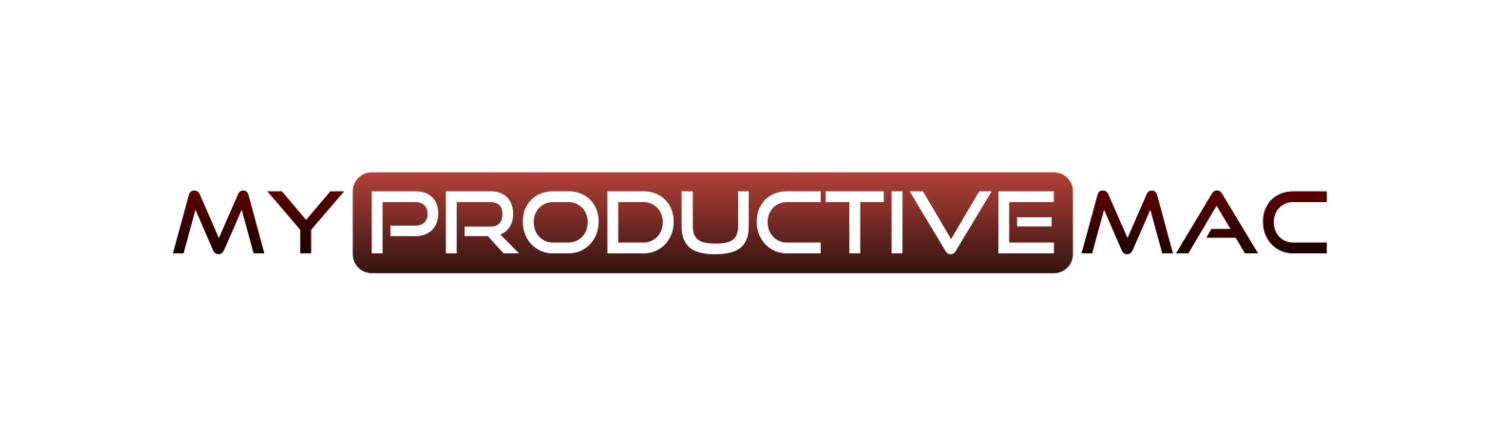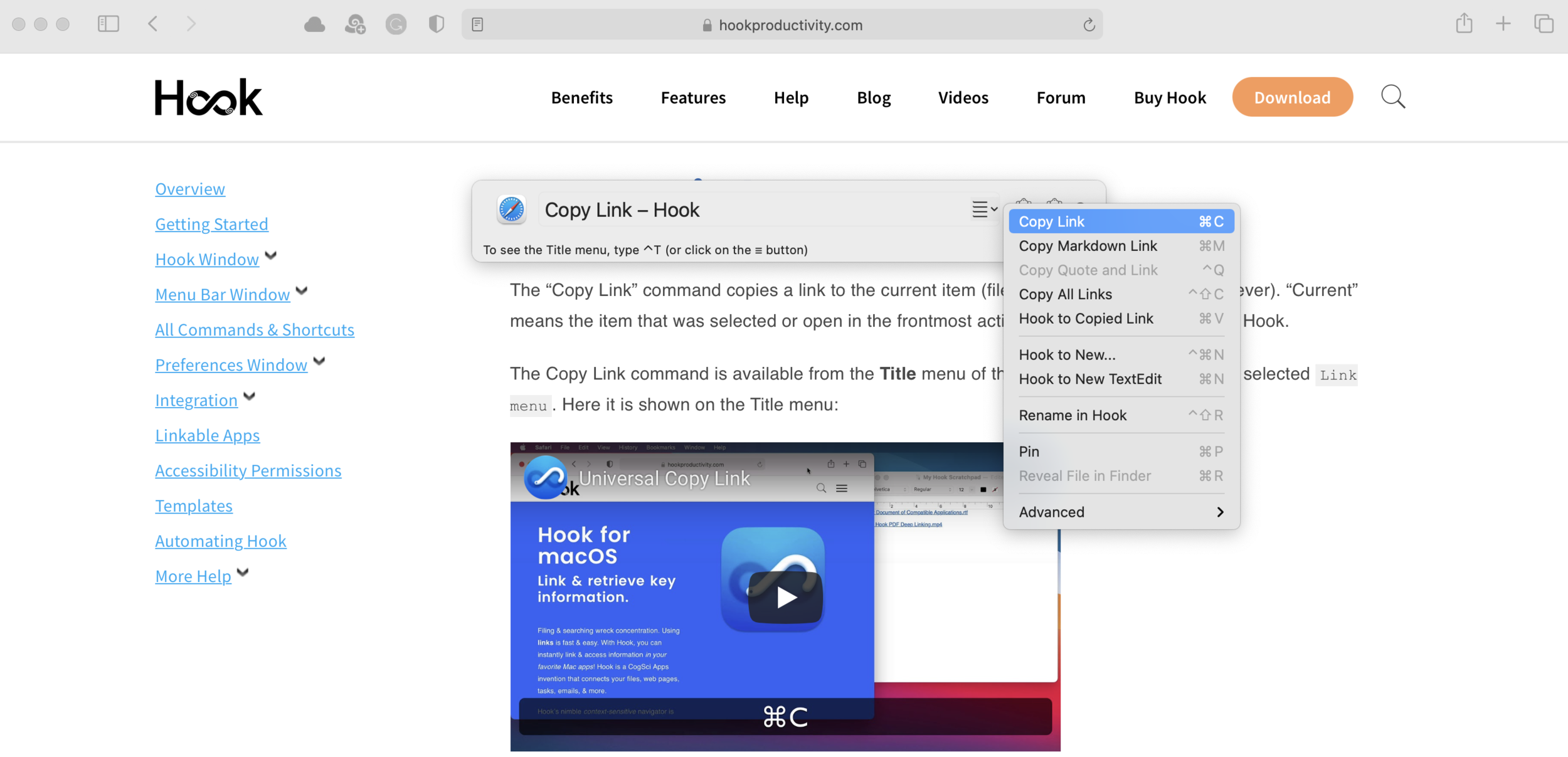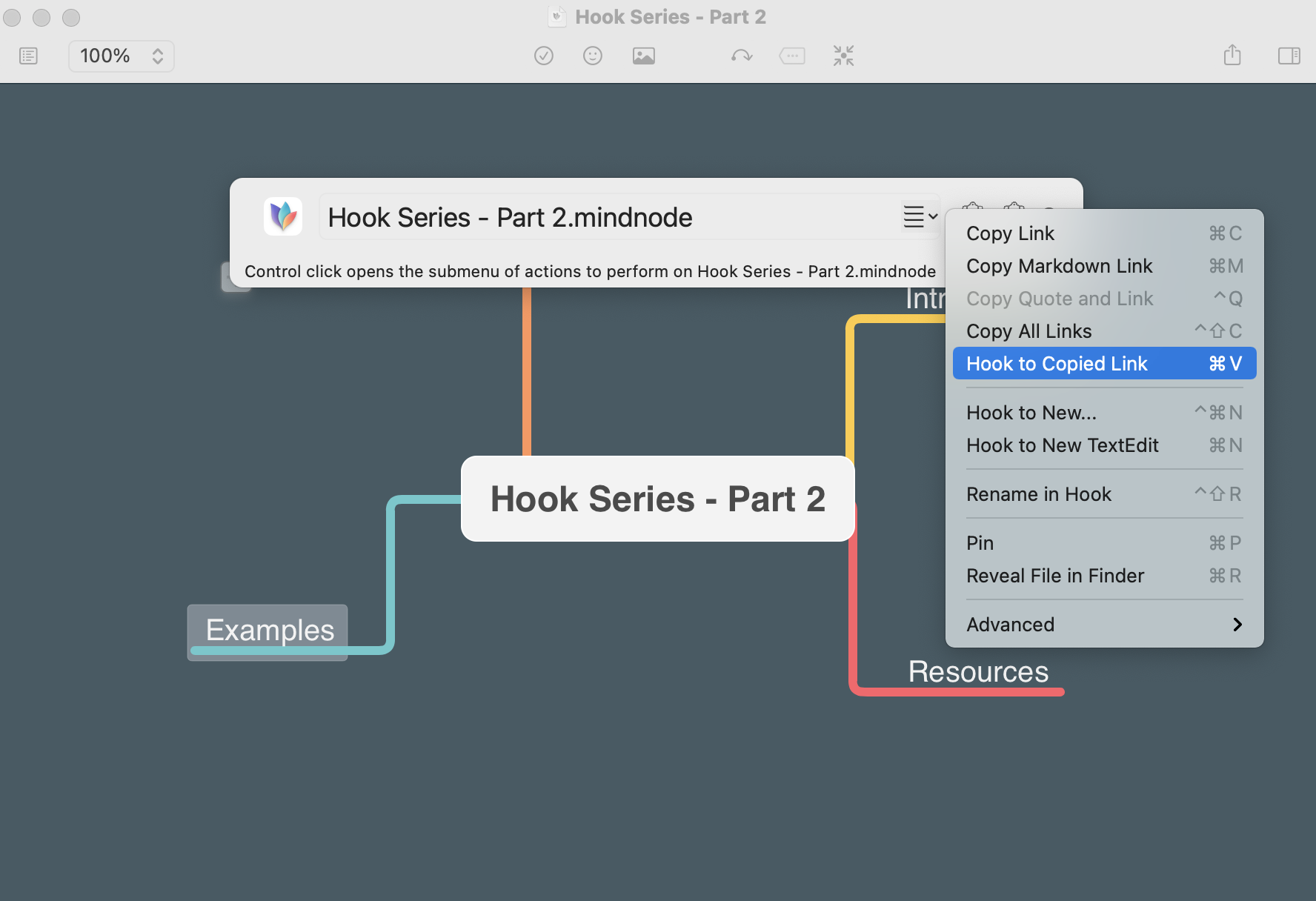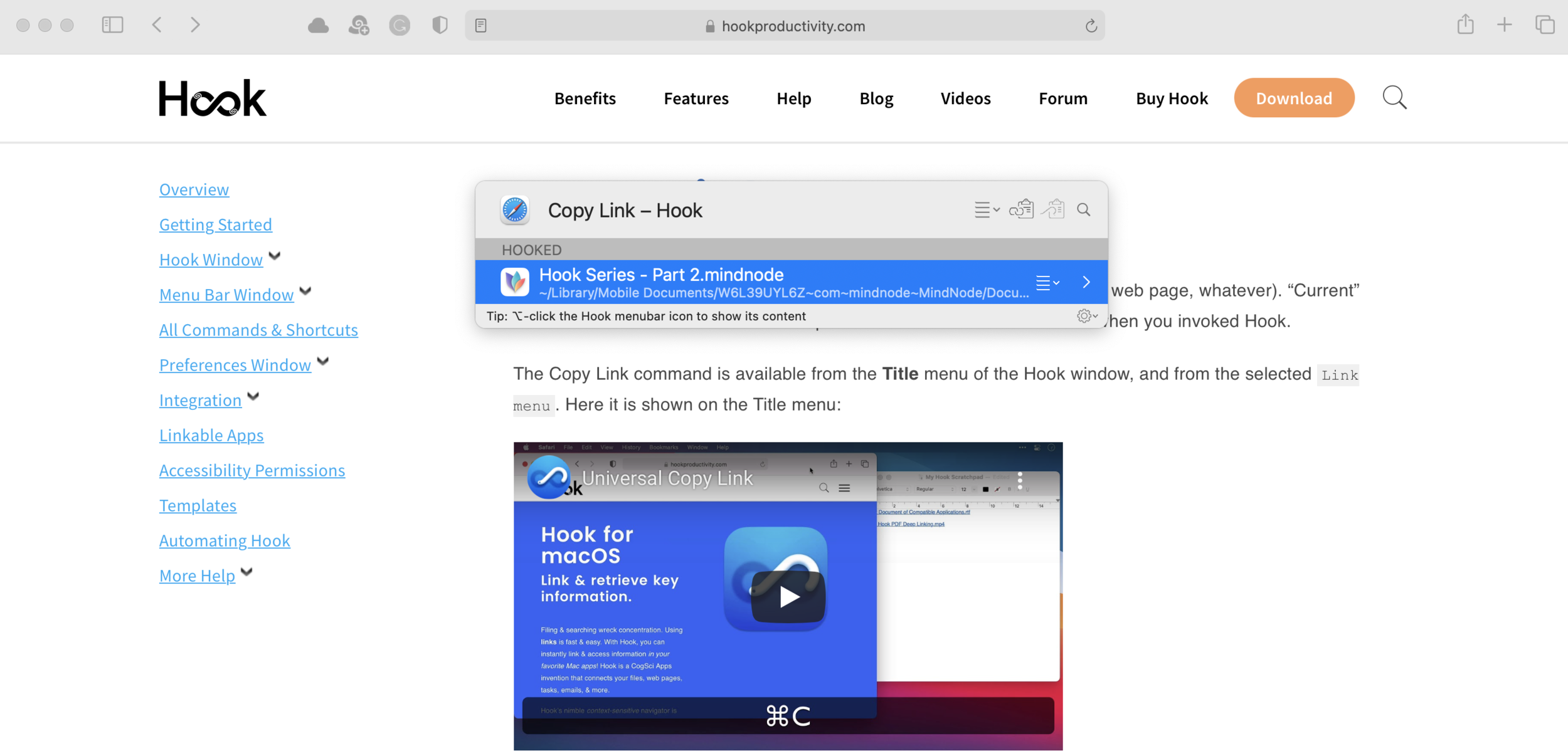Those of you who have been using the Hook from the team at CogSci Apps will already know about the time that can be saved when you use this application. I’ve written before about how you can use it to bring the art of contextual computing to your workflows.
Hook supports a lot of applications yet recently, it was able to crack the case of Photos, meaning there is now an easy method for users to reference photos in their library from any application.
By invoking Hook over the photo you wish to reference
Then pasting it into the document that you wish to reference from
It’s easy to now create a simple reference to the contents of your image library without having to carry out a series of fiddly export/copy/paste actions. It may seem simple, but this is something that we have been missing for the longest time and the team at CogSci Apps have slipstreamed this feature in with the minimum of fanfare.
It is not possible to share the links with Shared Albums - so creating that Christmas List, and sending it to loved ones with links to photos you’ve taken whilst out and about shopping is not supported. This is because Apple Photos lacks any kind of automation for this to take place.
However the latest version of Hook allows for the links to work across Macs for the same iCloud account. I’ve tested this on my Mac mini and MacBook Pro and it works like a charm.
That’s good enough for an update and a feature set that allows you to take control of the links to your photos, however it goers one step photo. Those of you who use Hook regularly will know it’s benefits stretch beyond the ability to link content together. Bookmarking items you have previously hooked means that you have a whole list of bookmarked photos at your disposal. All you need to do is:
Invoke Hook
Press ⌘F
Type in url:photos
And if you haven’t renamed the image file in Photos (which - let’s be honest, you probably won’t have done) - then use the Rename in Hook option to make this subset of photos that are most important to you even easier to identify.
Being able to copy deep-links to your photos library has the potential to be a game-changer. I’m using the feature already when creating articles and researching. I need to occasionally get quick access to an iOS screenshot which now happens in less than seconds.