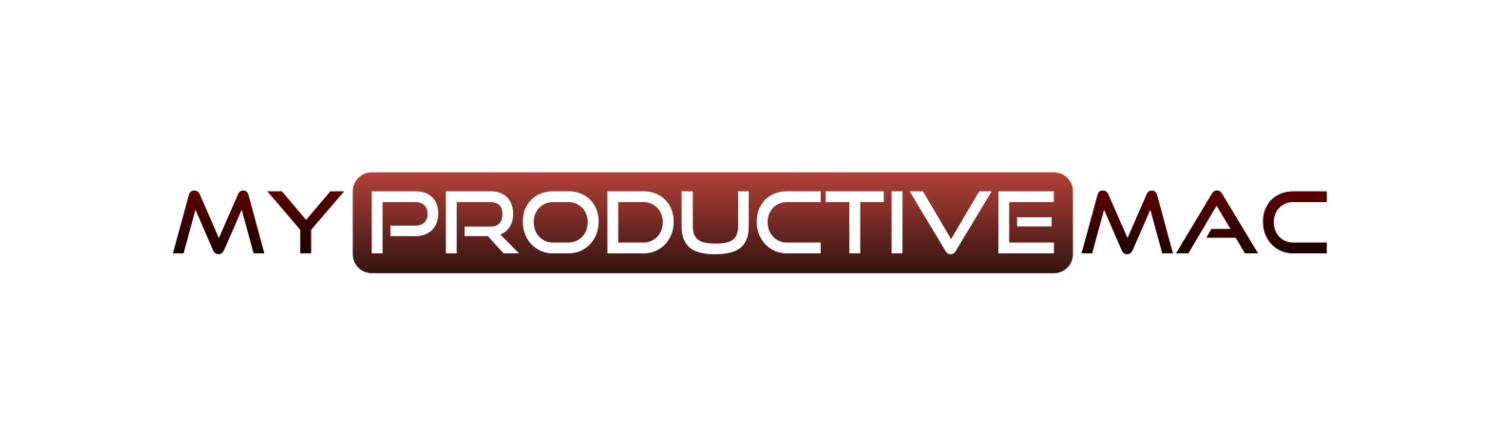In my free video series on DEVONthink, we’ve looked at setting up databases and getting stuff in there. That’s all well and good, however once it’s in, it would be nice to organise it, so this video shows you how to use Groups, Tags and Smart Groups.
Using Stage Manager with macOS
Stage Manager divided opinion when it first arrived in macOS Ventura. In fact, I didn’t even touch it until a month ago when I figured it was time to give it a chance and see how it worked. After all, maybe, just maybe, it was something I could make use of?
I was surprised. When chairing meetings, I actually found it really fluid, being able to hop between dedicated layouts of apps when screen sharing, so I figured I’d create a quick video to show how it works.
Todoist - Habit Tracker
Recently, the team at Todoist have released some web extensions to further increase the functionality of their task management application. One of the best ones is, for me, the Habit Tracker.
Todoist can now convert a recurring task into a habit and let’s you build streaks as you complete them. It’s fool-proof, and very easy to implement so I created a short video showing you how to do it.
Window Management on macOS with Keyboard Maestro and MacDrifter
Quite often I’ll come across an article from someone I admire online that I just have to share. One such person is Gabe Weatherhead, also known as MacDrifter. I started following him when I first got a Mac and heard him on the Mac Power Users podcast. In fact, Gabe is why I first started using DEVONthink, because I was captivated by his workflows.
Anyhow, Gabe has recently published a lengthy article on how he uses Keyboard Maestro to manage the windows on his 38-inch monitor. Such a lot of effort and planning went into how he got it to work, I just had to share it.
Well played sir.
Hook Now Supports Photos
Those of you who have been using the Hook from the team at CogSci Apps will already know about the time that can be saved when you use this application. I’ve written before about how you can use it to bring the art of contextual computing to your workflows.
Hook supports a lot of applications yet recently, it was able to crack the case of Photos, meaning there is now an easy method for users to reference photos in their library from any application.
By invoking Hook over the photo you wish to reference
Then pasting it into the document that you wish to reference from
It’s easy to now create a simple reference to the contents of your image library without having to carry out a series of fiddly export/copy/paste actions. It may seem simple, but this is something that we have been missing for the longest time and the team at CogSci Apps have slipstreamed this feature in with the minimum of fanfare.
It is not possible to share the links with Shared Albums - so creating that Christmas List, and sending it to loved ones with links to photos you’ve taken whilst out and about shopping is not supported. This is because Apple Photos lacks any kind of automation for this to take place.
However the latest version of Hook allows for the links to work across Macs for the same iCloud account. I’ve tested this on my Mac mini and MacBook Pro and it works like a charm.
That’s good enough for an update and a feature set that allows you to take control of the links to your photos, however it goers one step photo. Those of you who use Hook regularly will know it’s benefits stretch beyond the ability to link content together. Bookmarking items you have previously hooked means that you have a whole list of bookmarked photos at your disposal. All you need to do is:
Invoke Hook
Press ⌘F
Type in url:photos
And if you haven’t renamed the image file in Photos (which - let’s be honest, you probably won’t have done) - then use the Rename in Hook option to make this subset of photos that are most important to you even easier to identify.
Being able to copy deep-links to your photos library has the potential to be a game-changer. I’m using the feature already when creating articles and researching. I need to occasionally get quick access to an iOS screenshot which now happens in less than seconds.