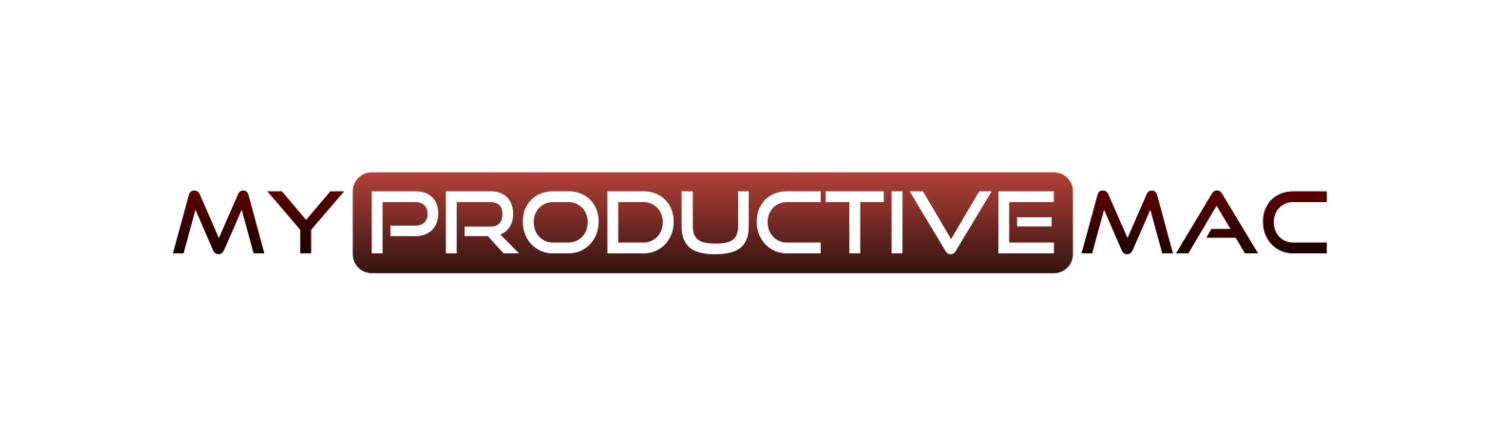Intro
As your database of hooked links grows, Hook offers a slight alternative in the use case.
In Part 1 and Part 2 of this series, we looked at the primary use case - copying links to resources and hooking them to one another, eliminating the need to switch context when you are deep in focus and need to open a related article. Simply invoke Hook, select the link to your hooked resource and press Enter.
The larger the database, however, the greater Hook becomes as a Search tool in its own right for those resources you use most often.
If you’ve gone to the trouble of hooking one resource to another, then it is reasonable to assume you are dealing with a resource that holds a degree of importance - otherwise, you wouldn’t have bothered in the first place. So your Hook database could very well equate to being a database of your most important ‘stuff’.
When you search within Hook, you are not only searching for files. It will search for anything that it has been involved with - so web pages, e-mails and all manner of resources from any linked apps.
How To Search
Searching within Hook is every bit as easy as it needs to be.
Invoke Hook
Either press Command and F or Click on the Search icon (magnifying glass)
Type in your search criteria and hit the Return key
Here you will be presented with a list of your results. As you can see from my screenshot, there are 49 resources that, somewhere, contain the word Hook. This is quite lucky because I believe that, at this point in time, the search results are limited to 50 results!
Just like other tools, like Alfred, you can key in a shortcut to quickly open one of the results. In the example above, I could press ⌘0 to open an Apple Note called My Hook Notes, or ⌘4 to open an OmniOutliner file that somewhere, within the title or URL, contains the word Hook.
Alternatively, I can use the arrow keys or mouse/trackpad to select the result I would like and open that resource.
The developers at CogSci Apps have sweated the details when it comes to searching for your stuff and whilst above I have outlined the simplest way to use the search functionality, this page on the Hook Productivity website goes into a lot more depth on the types of searches that can be carried out, including information on Boolean Operators, Tokenised Search, Using Launchers and much more. Check it out