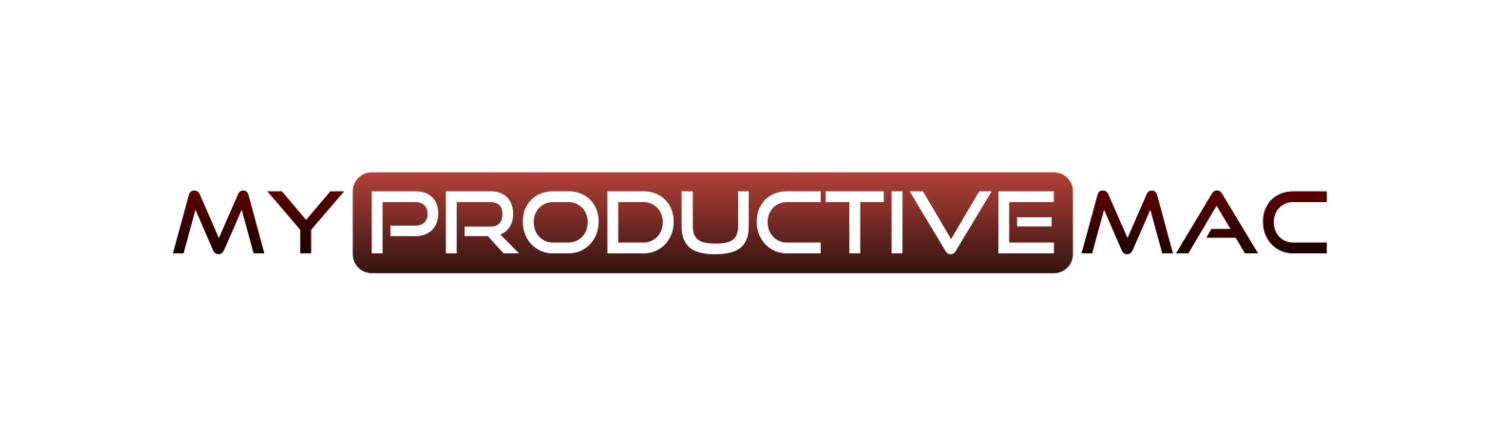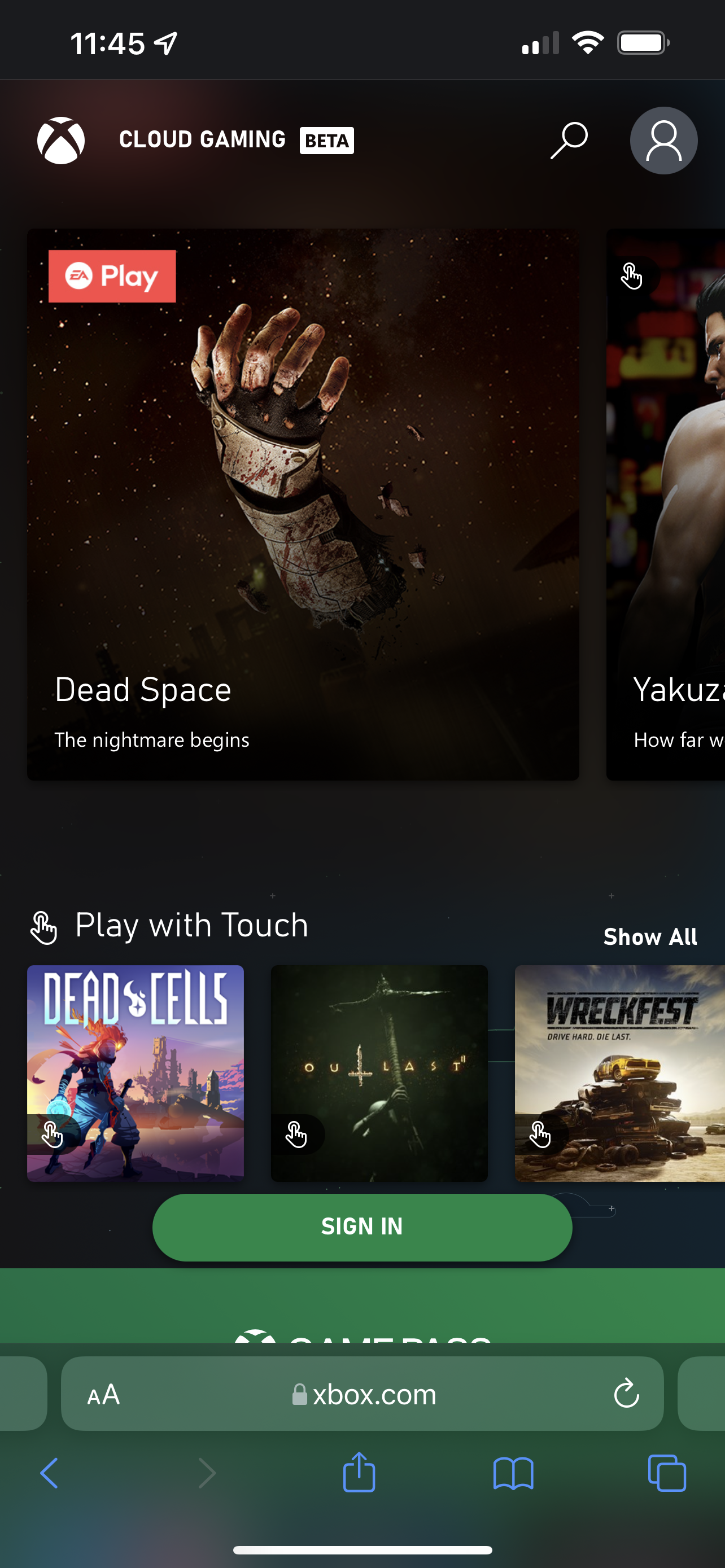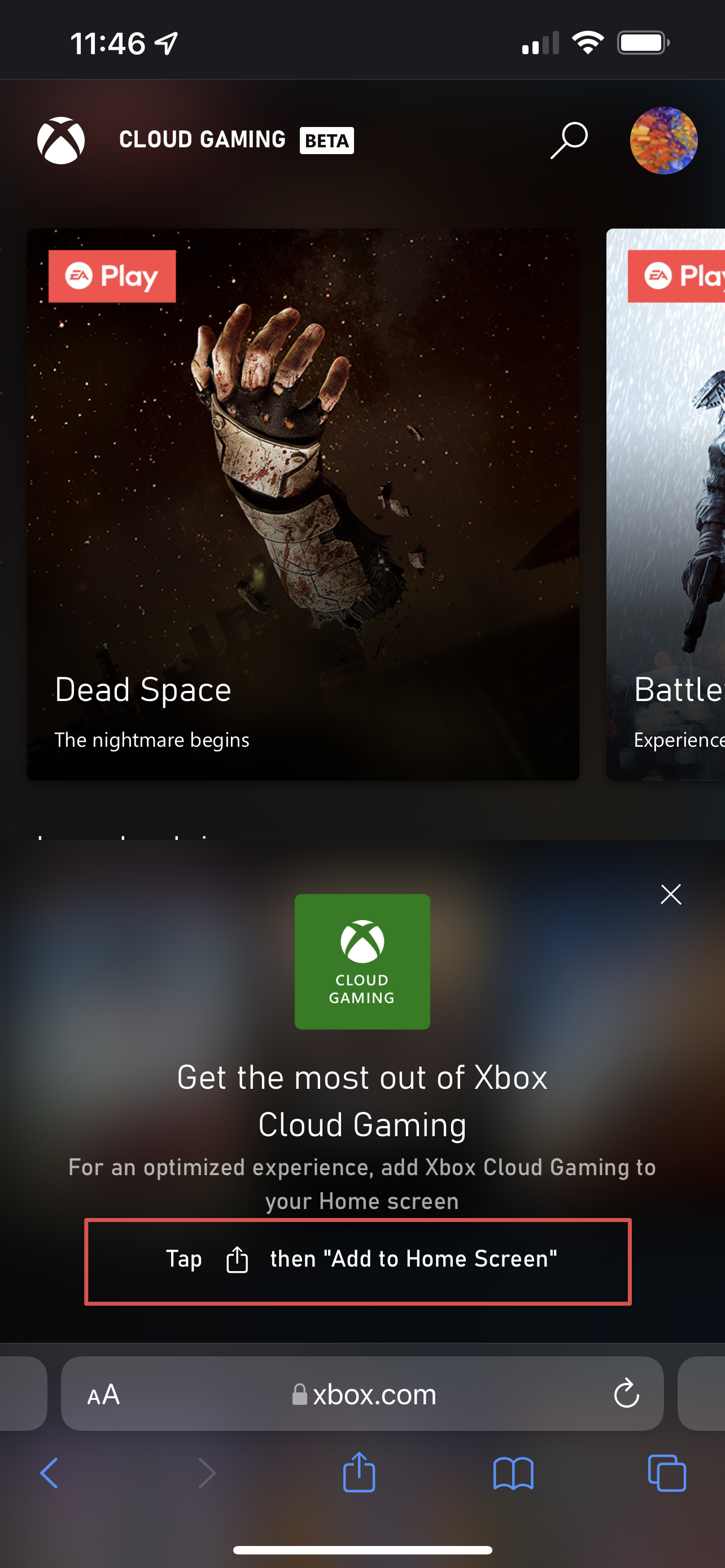Xbox Game Pass on iOS and macOS is Amazing
Recently, Microsoft made their Xbox Game Pass subscription accessible on iOS and macOS. Admittedly, this wasn’t via a dedicated app, as that’s not how Microsoft wanted to play. Instead, when using your iOS or macOS device, you need to navigate to a dedicated webpage to stream the game you want to play.
When I read this, I was hesitant, and it’s taken me several months to decide this was something I wanted to try out. I was hesitant because:
it’s another expense that I could, probably, do without when I’ve got so many other games, on other platforms, still to play
How can the quality be any good if the content is streamed? Surely there would be lag, and the experience would be unplayable?
Well, last week, I signed up.
Wow.
I wish I’d tried it sooner.
Let me walk you through my experience.
iOS Streaming
Let me lay a bit of context here. So this is the hardware currently in use to support this feature
The last part about the fibre connection is vital because there is a lot of data coming down. Of course, internally, it’s essential to ensure you have a strong Wi-fi connection from your phone to the router/modem itself as you can still drop packets there. If your connection is poor, this may not be for you.
The controller is essential as well, and there are several options out there. However, I love the Kishi and have used this one for around six months now. It’s straightforward to attach to the phone, with a clasp at the back that you click to extend the phone. There is a Lightning port in the case, so you can charge your phone as you play, and it’s incredibly comfortable, allowing for long sessions of play