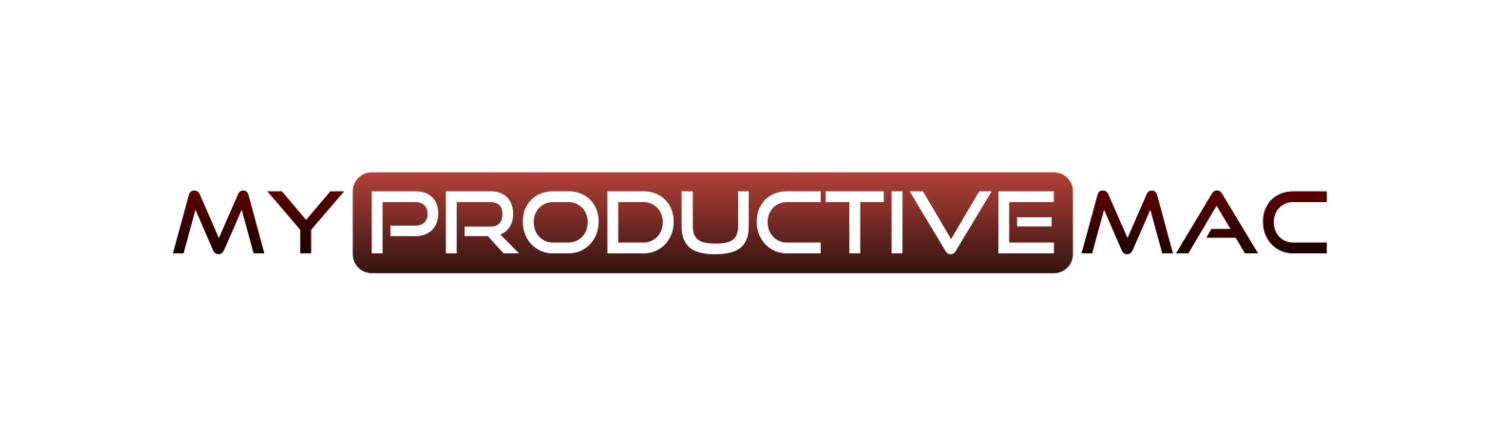Being able to slice and dice your Todoist projects with these labels can really help you go to the next level with your productivity. Below are some more examples that you can use - but there is no limit or right/wrong method for using labels. Like all things productivity-related, it’s incredibly personal and you should use whatever labels work for you
Location Labels
If you are at home, is there any point whatsoever in looking at tasks that can only be done at the office? No. Unless you are planning out tasks for another day or carrying out either a daily or weekly review, these tasks will only distract you and take your mind away from the actions that you can carry out.
Location labels are great for any physical location, so could be different shops or stores, sites that you visit for work, anywhere that you run errands, even different locations in your house if you have a very regimented cleaning regime!
Also, if you are either still commuting or getting back into the commuting lifestyle, you may want to have the bus or train as a label - really useful if you have headphones on and can actually sit and focus, without being disturbed by colleagues.
Tech Labels
Lots of tasks can be done on multiple platforms, however, I like to assign labels based on which device is best and most appropriate for the task at hand. I could send invoices on either my Mac, iPad OR iPhone - but it’s clunky on the phone and takes me longer on the iPad, so I will only assign it a label of Mac.
Conversely, I can check all of my social media contacts on any of those devices - however when I’m sitting at my Mac, I feel like I should be doing something far more productive, so I assign that task two labels - iPad or iPhone because it’s fine on both.
Tech labels can stretch further than hardware - what about software as well? If you are in Slack or Teams for example and have a list of actions you need to carry out whilst you are in these apps, wouldn’t it be great to pull up a list in Todoist that itemises these for you? No reason why you can’t. Just do it. There will be job-specific applications that are a lot more bespoke to your role that you may want to include in this as well.
Lots of options for tech labels
People Labels
We all have those people in our day to day lives, both personal and professional, that we are reliant on. Sometimes, we need information from them, other times, we are waiting on tasks and actions.
Having people labels in your Todoist list is great during meetings as one example. It can be difficult to get hold of people when we are working remotely, so tapping someone’s label in Todoist will present you with a list of things you want to ask, or follow up on, and believe me, this makes you look hyper-efficient!
At home, I have labels for my wife and daughters. They mean the world to me and when I’m at home, I don’t want to miss out on anything important. My wife’s label forms part of a filter that I have to look at every day and there are always things I need to do for the girls to keep them happy and healthy.
Agenda and Waiting For Labels
I love these. Generally, they go hand-in-hand with the people labels specified earlier because you can assign more than one label to a task, however, if you create Filters that combine a Waiting For a label with the label for an individual, you will only see items that you need to specifically follow up on, rather than just stuff you want to ask. This method of fine-tuning your labels and filters will have a great effect.
The Agenda label is very similar however as well as pairing it with a person’s label, you could use it to identify things that need to be discussed at a particular upcoming meeting. You may have a recurring meeting that is set up as a project in Todoist. Using the Agenda label means that you can assign it to tasks within that project to form your agenda. Or you may wish to go further and create agenda labels for separate meetings - like agenda agm, agenda daily huddle or agenda weekly meeting.
Time Labels
So tasks take longer than others, naturally. If you have 15 minutes to spare and pull up Todoist to look at what you can check off, is there any point in looking at tasks that will take longer than half an hour?
Why not have labels like @15mins, @5mins, @30mins and so on? Then you can make the most of those small gaps in the day that you get. Conversely, if you know you are sitting at your desk for 90 minutes, you can look at a longer form task and make the most of the time you are there.
Do remember though, if you are looking at tasks that have a long period of time, you should think about breaking them down. If I have something that’s looking like it will take longer than an hour, I know I need to finesse it to make it more manageable.
Priority Labels
Whilst Todoist has four great priority flags, this may not be enough for some people. It all depends on how you have your Todoist infrastructure set up because you may use those flags for a different reason altogether.
If you were working on a methodology like the Eisenhower Matrix then you want to have labels for Important and Urgent rather than using the built-in flags.
These are just a few of the labels that you can have with Todoist but there are so many options out there for you. Try not to go too mad with them - if you flood your tasks with labels, they may lose their effectiveness. It’s important to start slow and build yourself up to a level that is manageable.
Feel free to check out my Taster course on Todoist that will get you started in 30 minutes.
The full course is available here and is updated with new content monthly!
If you would like to join the MyProductiveMac-ademy, then sign up here and you’ll be notified as new content is rolled out.