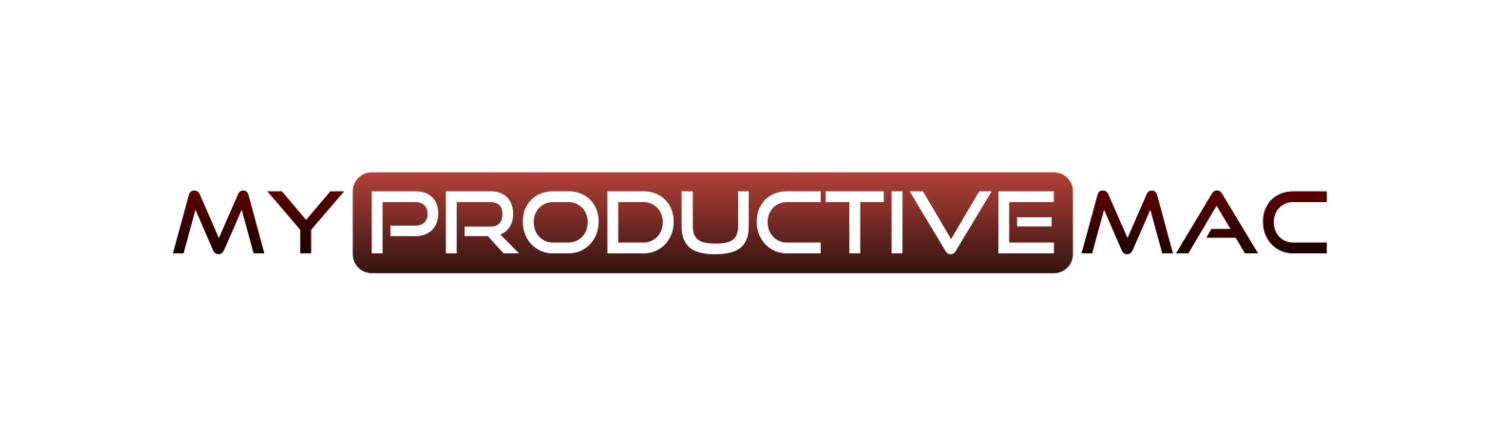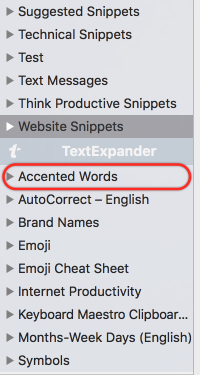Back in the days before TextExpander went all cloud-based on us, there was a feature called Predefined Groups . These were groups of snippets built into the software with their content pre-loaded. We had groups for AutoCorrect, Symbols, Internet Productivity amongst others.
Now that TextExpander has provided the ability to access our snippets from a web interface, the potential for these Predefined Groups has grown. Now, they have evolved into Public Groups, a far more scalable and accessible solution.
Public Groups are, at their core, groups of snippets shared by TextExpander users. They have consciously made these groups publicly accessible and there are some great ones available. Here is the universal way to find them:
1) Log into your TextExpander account via a Web Browser
2) On the Snippet Groups page, select Add Public Group
3) Here, you can scroll through the page to find the groups that you wish to add. When you find the group that you wish to add, click Subscribe. A new page will appear with one further box - Subscribe To Group. Click this and you are off to the races. You can view the contents of this group from the web interface, or from your locally installed application.
In this example, I’ve added the group Accented Words by Jean McDonald. While adding accents to characters is a relatively easy process on macOS (simply hold down the key for a second and a list of accents appears on screen), remembering which ones form the word correctly is not so easy. This is a great group to have!
It’s important to note that you cannot make changes to a Public Group, although you probably worked that one out already, being the astute reader that you are. You can, however, Duplicate the group so that a copy of the snippet group appears in your own personal snippet library. From here, you can use the Public Group as a base and add your own snippets as you wish. Any changes made to the Public Group by the owner won’t reflect in this duplicate you have created.
Creating Your Own Public Group
You may have a set of snippets that you have lovingly curated and you wish to share with the wider public or members of your own team. This is an easy process, as you would expect. We’ll run this example from the web interface once more.
1) Log into your TextExpander account via a Web Browser
2) Click on the Group that you wish to share
3) Click on the Sharing tab and towards the bottom of the screen you will see a section called Public Sharing. Check the radio button called URL Sharing and then click Publish In Public Groups.
4) The resulting window allows you to change the Title, Author, Category (General, AutoCorrect, Symbols, Internet or Medical) and specify whether you have the legal rights to publish the groups content.
Once this is complete, the request is sent to the team at Smile Software for review. If rejected, contact them and ask what actions need to be completed to remedy this. They are a great team and will help all they can.
There we have it, a brief overview of Public Groups but certainly enough to get you started.