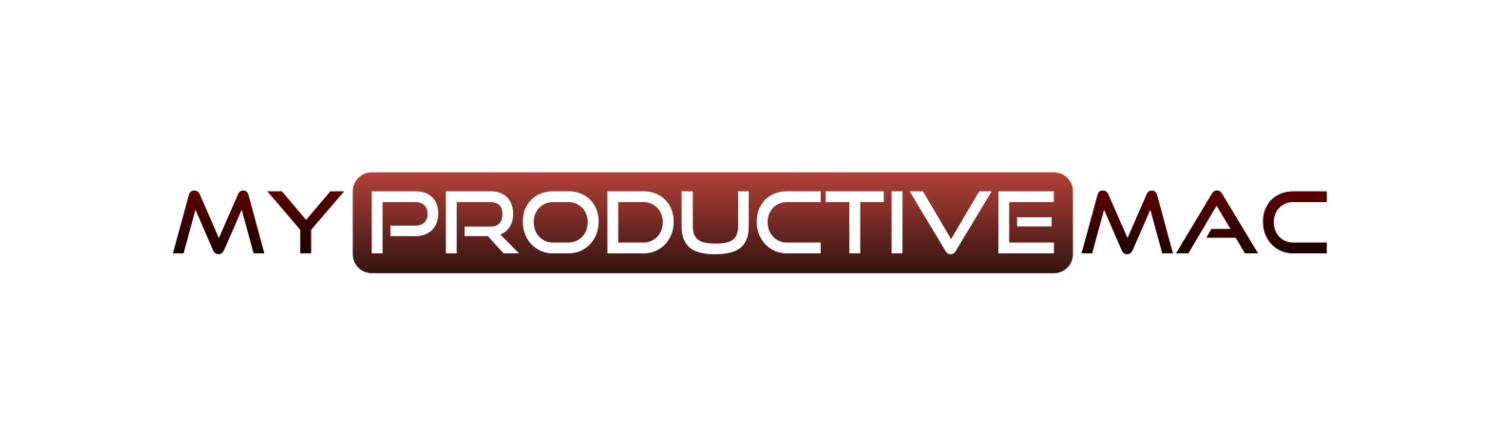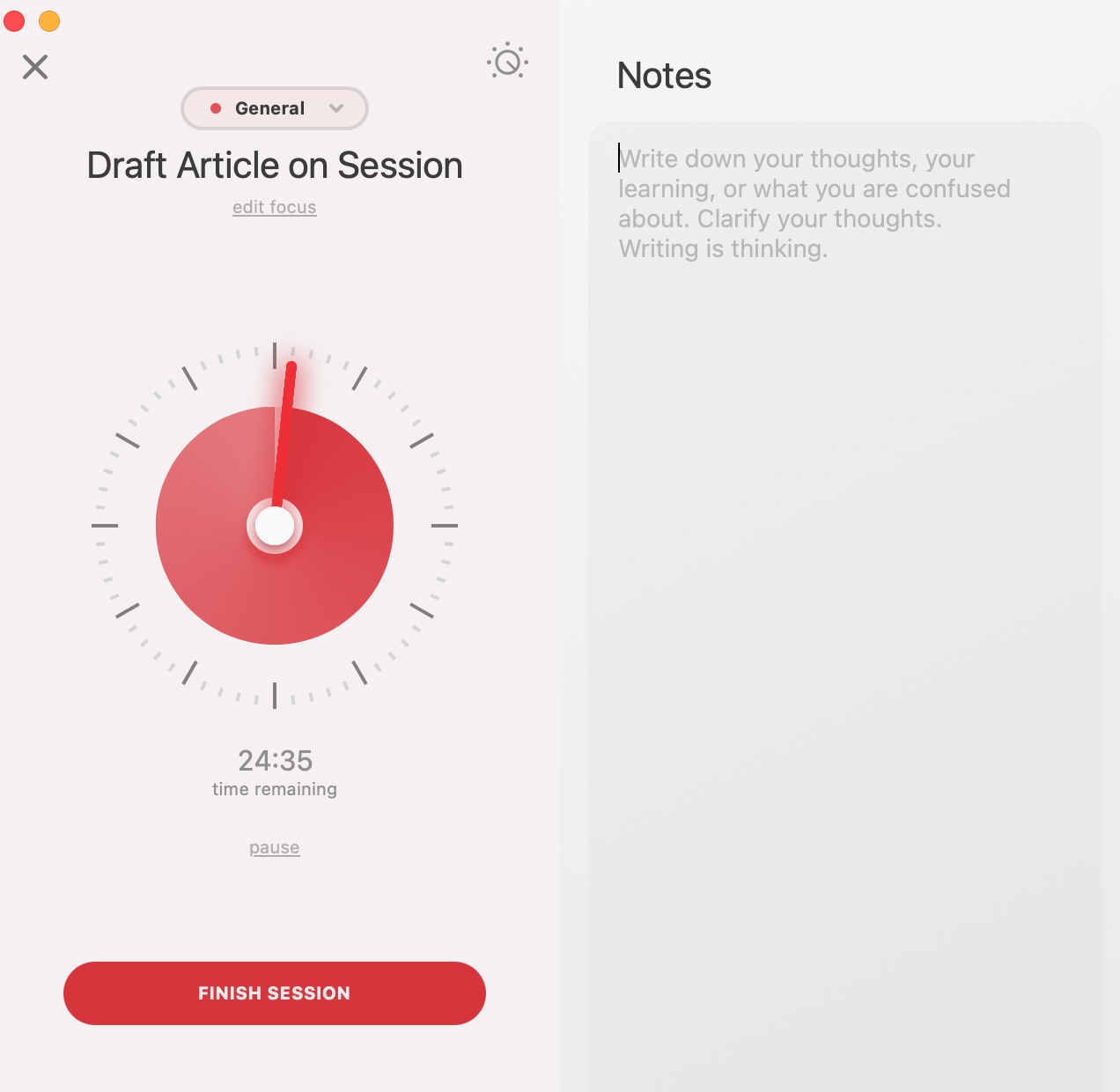As a firm advocate of the Pomodoro Technique for allowing me to manage my focus and energy during the working day, it’s no surprise that I’m going to spend some time telling you about an application I use to help me utilise this great productivity system.
Session is an application that forms part of the Setapp subscription and it’s actually one of my most used weapons. As I write this, I’m fairly surprised because it’s not one of your big hitters, like DEVONthink, Todoist, TextExpander and the like - in fact, many of you will be reading this and discovering it for the first time. However it’s always running, and if I’m having a successful day, it’s invariably because I’ve got Session guiding me in the background.
How Does it Work?
When you’re ready to start some focused work, you can configure and start the Session timer. If you are using the Pomodoro Technique to the letter, then you’ll set the timer for twenty-five minutes. Session will then recommend you take a couple of deep breaths, and the countdown begins.
You can elect to have this timer on the screen, in the menu bar or hidden - I like to have it hidden in all honesty as I find visible countdown timers distracting. I can then work solidly, knowing that in twenty-five minutes a timer will go off and I can take a short break.
So what can you do when you configure this timer? Well, a key element is noting down an intention for the session. If you spend the first five minutes trying to work out what it is you will be doing, you’re not going to get the full benefit as twenty-five minutes is the optimum amount of time that the brain can concentrate on one task.
You can also change the timer. Whilst twenty-five minutes is optimal, it’s not always practical and we are all different. Quite often, I’ll find myself feeling extremely sharp and if there is a task I know will take longer, then I’ll set a longer timer - although never longer than an hour. My mind and back would not forgive me for this.
When the main timer goes off, a window appears that allows you to carry on this particular focused period of work - which is very useful if you are almost at the end, just not quite and don’t want to lose momentum. You also have an option to start your break and if accepted, the countdown timer starts for this - by default, it’s five minutes.
You can also offer a review as to how the session went - were you distracted at all, or were you in the zone? This is great for self-reflection and ensuring you have the environment necessary to focus on your work. Or perhaps there is something on your mind that needs to be dealt with before you continue?
You rinse and repeat this process for each session of work. It’s recommended that after your fourth period of work, you take a much longer break - perhaps fifteen-thirty minutes. Again, everyone is different, every day is different so I find myself mixing and matching depending on my mood and priorities.
Platforms
Session is available as both a macOS and iOS application which means that if I’m working on my iPad as opposed to being my Mac, I can still make use of it and my statistics sync between devices via iCloud - and as Session provides some great analytics, this is an important thing for me.
Extra Configuration Options
I can’t lie, everything I’ve documented above is reason enough for me to use the app and I’m grateful for it being a part of the Setapp bundle. There is, however, a lot more under the hood that you can do
Keyboard Shortcuts - with shortcuts available for starting and stopping sessions and breaks, this offers some scope for using automation applications like Keyboard Maestro to activate some of these as part of longer macro-based workflows.
Calendar - it may be in beta mode at the time of writing, but as well as showing your calendar within the Session application, you can also send Session information back out to your Calendar, giving you a ready view from your calendar application of the sessions completed in a given day.
Website and App Blocker - to help maintain focus, Session can block specified websites and applications whenever a session is running. I used to use third-party apps to carry out this functionality and whilst they may be more detailed than the built-in abilities with Session, I find Session to be more than enough for
AppleScript Automation - Session automation will allow you to use AppleScript to execute some cool things. You may want to have Do Not Disturb enabled whenever you start your session and then stop when you’re complete.
Perhaps you want to kick off a particular playlist in Apple Music or Spotify that plays some calming tunes whilst you work? This can be done with Session.
Finally, you can look at statistical data that tracks your historic sessions. This is great if you want to look for any kind of patterns that may help you improve your focus. Are there days in the week where you perform better than others? I tend to check these out as part of my Weekly Review so that I can look for any potential improvements that can be made. Marginal gains.
If you are a Setapp subscriber then I strongly recommend you take Session for a spin. You may just find that you achieve more, in a shorter space of time because you work smarter as opposed to harder and longer.