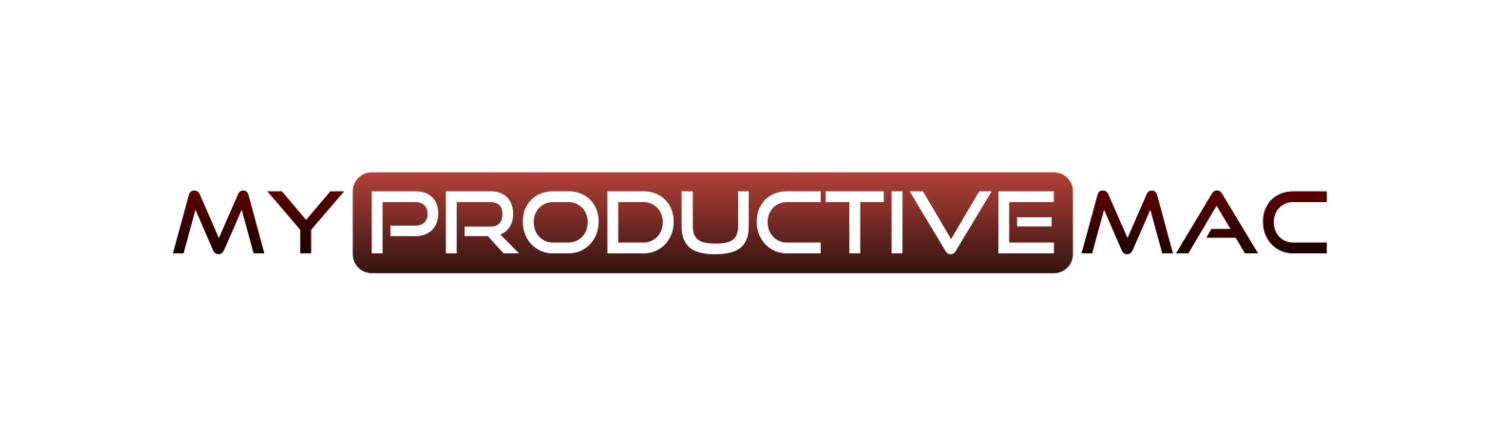For an updated video on how to setup Databases in DEVONthink, check out my video
Last week, I wrote about how much I value DEVONthink, as well as the use cases that I currently have for it. That's all well and good, but where is your data stored? How do you import it? What can you import? Well, that's what I intend to cover in the next two posts.
What Is A Database?
All of your files are stored in one or more databases, which is essentially a collection of files with some configurable preference settings. I'm going to show you how my databases are configured, but please remember, there is no such thing as a perfect database setup! You will look at some of my settings and wonder how I can function with a setup like that!
Creating Your First Database
Creating a database is as simple as selecting File->New Database and choosing a location to store it. My databases are all kept in my default Documents area, which has an online backup to Backblaze as well as a Time Machine backup to my Synology NAS. This means that I feel secure in knowing my databases are always retrievable in case of emergency.
How many databases you elect to have is of course up to you. I currently have five databases, all serving different purposes.
1) My main client - I'm fortunate enough to have a client that I will be working with well into the next year (if I'm good enough!) so I have a separate, password-protected database for them.
2) Home and Family - this holds all documentation pertaining to my home and - yes - my family! School reports, health records, instructions for how to self-clean my iron, insurance documents, bank statements. You get the picture. If it's not work and I want to refer to it at some point in the future, it goes here.
3) Soliam IT - this is the root name of my business and I keep all client (apart from my main one due to it's size) and publishing information here, as well as my formal business documents. I keep my productivity web archives here, as well as hints and tips for various applications that I want to keep hold of. Anything that I need to refer to that involves potentially earning money or keeping my clients happy, goes here.
4) Soliam IT 365 Mail Archive - one of the features I love about DEVONthink is the ability to archive email. I have an archive for last years Office 365 account which I had, prior to switching to Google Apps for Business (a trial, which I later regretted). Searching for old email in DEVONthink is so much easier than ANY email application I've ever tried.
5) Soliam IT Gmail Archive - this is not a large database and one I don't have to refer to often, however when I switched back to Office 365 from Google Apps for Business, I archived my email here. I plan to merge the two databases in the very near future, however for now, it just sits there in case I need it.
I used to try and get by with just the one database, however this stopped when I became a full-time freelancer. I wanted to have the ability to work for a client on a project and, once complete, archive the project away to a secure location. This is my current practice and it works really well for me.
I should point out here that DEVONthink Personal and DEVONnote only support one central database.
Applying Security
If you right-click on the newly created database and select Database Properties, you will be able to set a username and password. I set this for any database that I know will contain some form of client files.
What Goes In A Database?
Once the database is created and you've applied security, how do you setup the structure? Well, now it's time to create some Groups (you can liken Groups to Folders in a desktop sense). Creating a Group is simple. Data -> New -> Group and then give the Group a name. If you are feeling flash, which I often do, then you can create a Smart Group. Smart Groups act the same way as Smart Folders do in Mail on OS X. Essentially, files become members of a Smart Group based on pre-defined criteria that you select. As an example, I have a Smart Folder setup for all of my tax receipts for a given criteria as follows:
My workflow for Groups is fairly simple, in that I don't really use them very much! I'm such a heavy user of Tags that I have a Group setup called Cabinetwhere almost everything gets tossed once I have assigned a specific tag(s) to it.
I always try to find files using searches rather than navigating a file structure so much now that having different levels of Groups, or Folders, almost seemed redundant. If I find myself performing a common search, I will setup a Smart Group to stop me from performing that search again, but that's as far as my use of groups stretches.
Tagging a file is easy. Ensure you have the Tags bar open (click ⌃⌥⌘T) and type in the name of the tag, or tags, you wish to assign in the tags bar (see screenshot below)
That covers how to structure a database with groups. In the next post, I will cover how to import data, as well as why using replicants and duplicates is a great feature